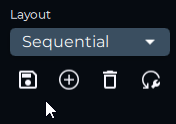To start creating a layout, click on the Layouts tab located under the Lighting category. Each box on the layouts page represents a device in your setup. By default every device is centered on the canvas which means every device is capturing a similar portion of the effect. The goal is to organize your devices as they are in your physical setup so that effects flow through your entire setup sequentially.
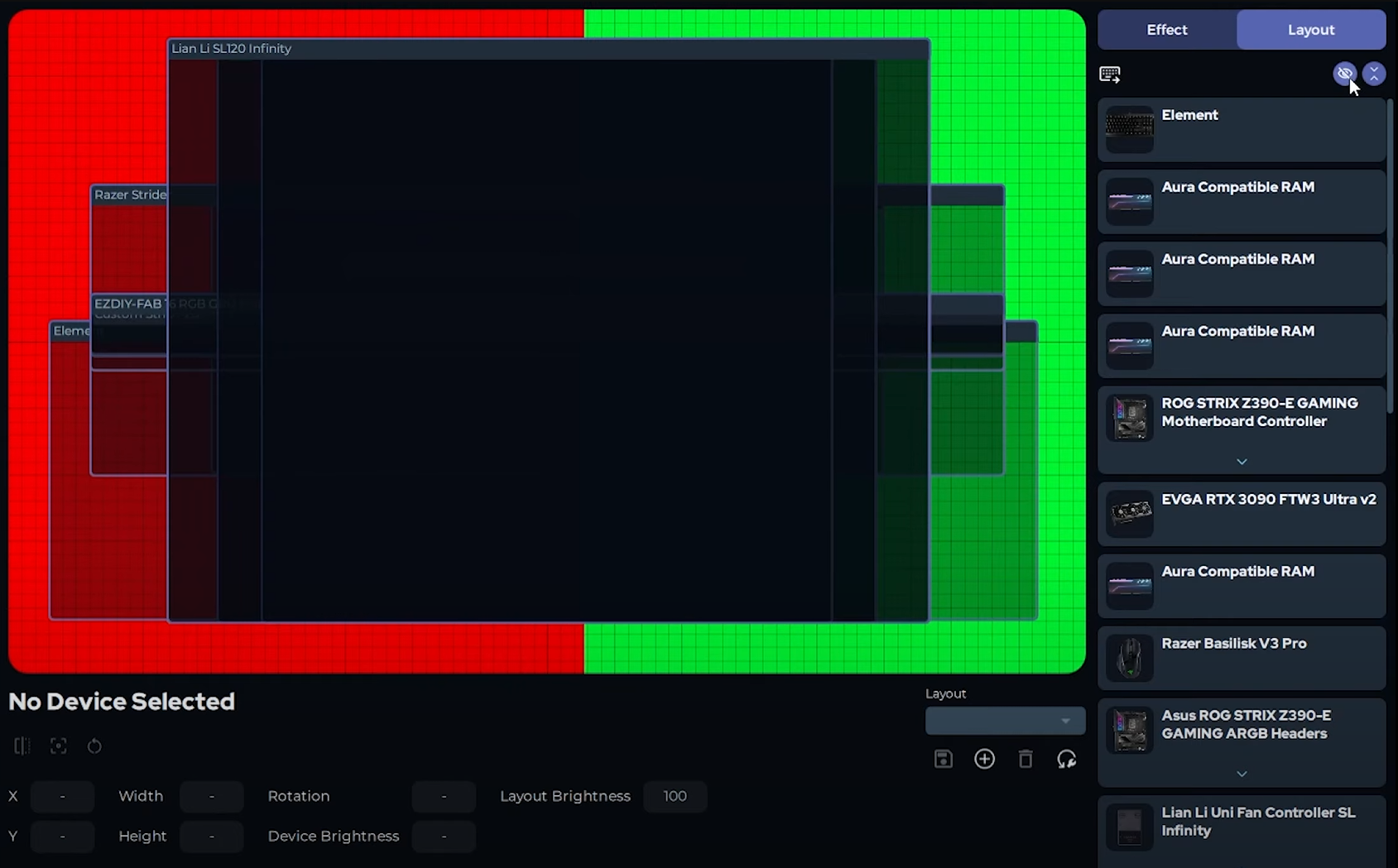
You can either drag your devices to the desired position, or input their coordinates exactly using the settings on the bottom of the page. Observe how moving the keyboard around the canvas changes the way the effect is displayed on the keyboard:
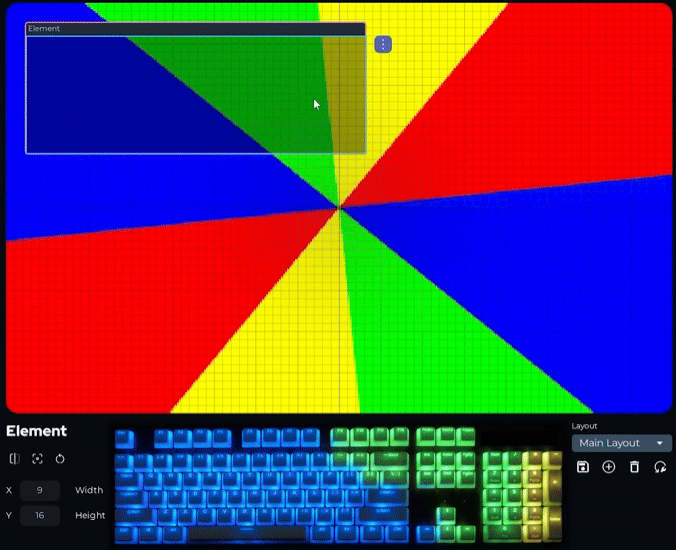
You can invert a device over the x-axis using the invert button in the bottom left corner. This invert functionality is mostly useful for configuring RGB fans that are mounted upside down/backwards. Observe how inverting a device makes the effect flip:
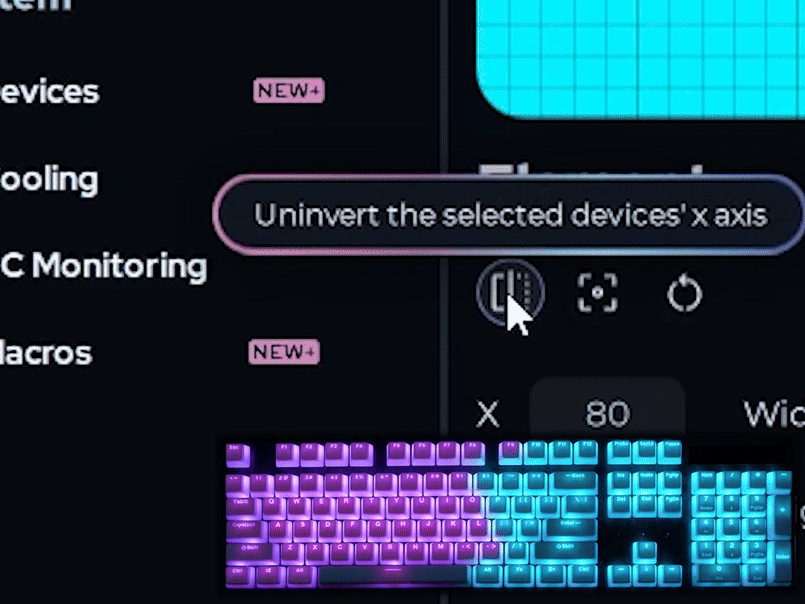
You can either rotate and scale a device using the corners of the box or input values by using the settings on the bottom of the page.
Observe how scaling changes the way the effect is displayed on the keyboard:
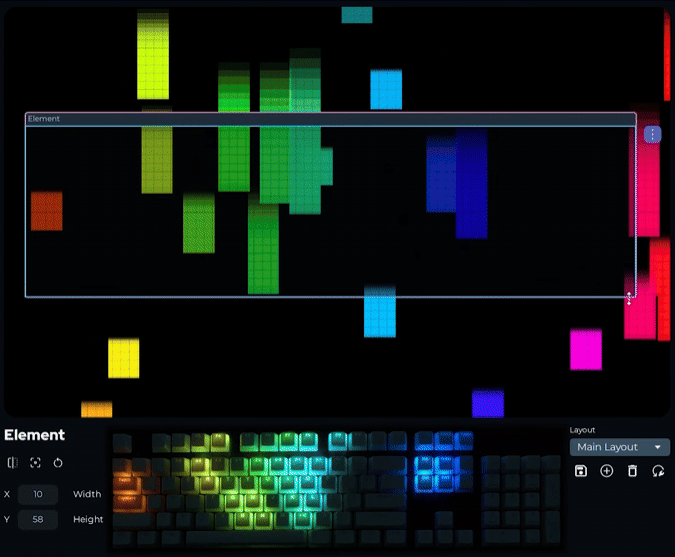
Observe how rotating changes the way the effect is displayed on the keyboard:
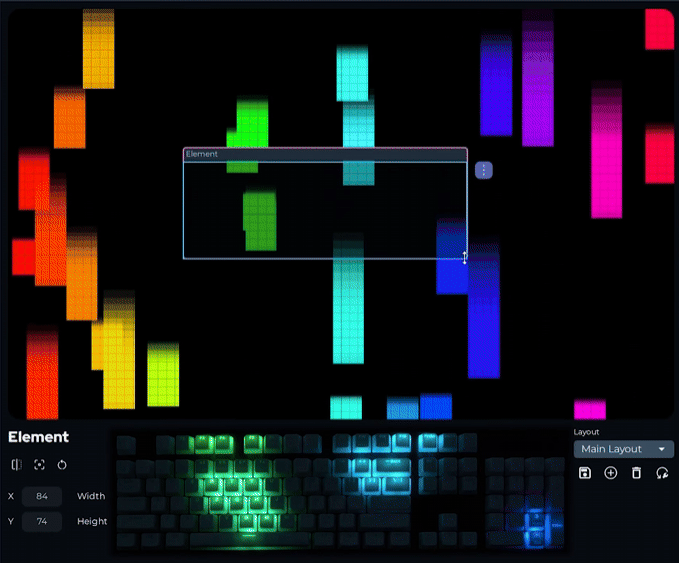
Devices can be hidden from the effect screen by pressing the eye icon next to their name:
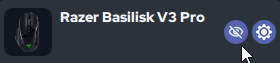
The easiest way to create a layout is by starting off with every device hidden and un-hiding devices one at a time as you configure them. You can find the "hide all" button in the top right corner:
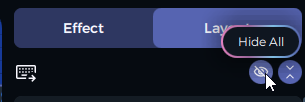
You can save, load, and delete layouts in the bottom right corner of the page: