Meet SignalRGB
SignalRGB allows you to synchronize your favorite RGB devices using one free application.
Follow the steps in this quick-start guide and you'll be up and running in no time! If you'd like to learn more about SignalRGB, feel free to keep exploring this documentation site.
Downloading
SignalRGB is available to download from our website:
Installation
To install SignalRGB, simply run the file you downloaded from our website. After a few seconds, SignalRGB should open automatically.
Account Creation
To take advantage of SignalRGB's robust effect library, create an account.
You can sign in to your existing account or create a new account using the Sign In button in the lower-left corner of the application.
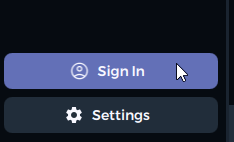
Configuring Devices
Click on the Devices tab located under the System category. On the devices page you will find all of your RGB devices that are supported by SignalRGB. Peripherals such as keyboards and mice do not need any additional configuration. However, RGB controllers and motherboard headers will need to be configured manually so that SignalRGB knows which components you have connected to them such as RGB fans, strips, water blocks, case lighting, etc...
Everything that needs configuration will appear at the top of the devices page:

To learn how to configure these devices, check out the Components section of this guide.
If you have a device listed on our Supported Devices list that is not detected, you might have a different version of the product or an out-of-date firmware or BIOS. Make sure all your products have the latest firmware. Instructions on how to update your firmware can be found in the Troubleshooting Guide. If you are still having trouble, open a support ticket.
If you don't configure your motherboard headers and RGB controllers then the devices connected to them will not display lighting effects properly.
Configuring Layouts
Layouts is a powerful tool that allows you to organize your devices so that lighting effects flow through your entire setup sequentially. It is highly encouraged that you spend time to configure your layout.
To configure layouts, please follow the Layouts section of this guide.
Configuring Cooling
SignalRGB Pro includes support for controlling the speeds of fans attached to supported fan controllers. If you have a supported fan controller, any fans connected to it will be detected on the Cooling page.
To prevent damage to your fans, it is very important that you detect the start / stall speeds before you configure custom fan curves.
For more information about cooling, consult the Cooling section of this guide.
System Monitoring
SignalRGB Pro also includes a system monitoring page. This page allows you to view key system metrics like CPU load, various temperatures, fan speeds, and more. Simply select the metrics you would like to be visible in the large graphs using the dropdown menu. All other available sensors will be shown in the small graphs at the bottom of the page. For more information, check out System Monitoring .
Finishing Up
If you've followed the above steps, SignalRGB should be ready to use! Feel free to try out some of the many RGB effects, audio visualizers and game integrations located under Library. The majority of our lighting effects support customization, so even if an effect doesn't quite look how you'd like it to, you can adjust it to your personal taste.
If you're having any problems with SignalRGB, feel free to reach out to our Customer Support so we can help resolve your issue. We regularly release updates to both the software and lighting effects based on your feedback, so please do not hesitate to report any bugs or issues you are experiencing.